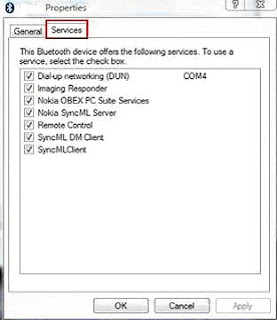Video
Windows 7 Overview.
Monday, September 27, 2010
Wednesday, September 22, 2010
Got an Old CPU with Bent Pins? Here’s how to fix them
step 1Stuff you need
There's really only two things I use but you can use any substitute
1. A Swiss Army knife
2. Any Electronic plastic card such as a Credit card or SmartRider
But if you wanna be EXACT in fixing bent pins get a motherboard that is physically compatible with the CPU you are fixing so you can try and lock the processor into the processor socket
(I'm Using a 'Slocket')
step 2Scanning for Bent Pins
Ok for this you gotta have good eyes and a steady hand
1. Hold the CPU to EYE height and close your chosen eye
2. With your open eye slowly move your head or eye or both across the CPU, you know your doing it right when the pins align into rows
3.If you don't see anything abnormal yet, rotate the CPU 45 Degrees and repeat step 2 until you find the problem
Onto the next step
step 3Correcting the Bent Pins
1. Grab your Knife and wedge it under the bent pin and stand it up the best you can (forgot to take a pic of me doing this)
2. Do 1. until all the pins and relatively Straight
3. Now grab your Card and PUSH IT DOWN INTO THE SPACE BETWEEN THE PINS FROM END END TO THE OTHER, DO NOT RUN THE CARD THROUGH THE GAP OR YOU WILL BEND MORE PINS. remove the card then move onto the next gap
4. Repeat 3 from a different angle, this re-alligns the pins into the 'columns'
You may have to get your knife out again and repeat this whole process till your satisfied with your corrections.
step 4Testing your work
Now that you've corrected the bent pins ease the processor into the processor socket from one corner to the other, if the processor wont go in you should feel where it stopped going in.
Go back to step 2 until perfection and be patient, I spend about 5 mins per Processor
Once you have Fixed a processor cut a square of sponge or foam and using sticky tape to secure it onto the pins for safe storage and Transport
step 5It's like that (and thats the way it is)
That's it!
hope you like my instructable, it's open to question and recommendation
expect some more instructables from me as I head into holidays
Source: http://www.instructables.com
Wednesday, September 15, 2010
How to use Bluetooth technology to connect laptop and cell phone?
We can use Bluetooth technology to connect laptop and cell phone. We can move videos, images, photos etc from a desktop computer or a laptop to our cell phones. In order to use Bluetooth technology to connect laptop and cell phone we need a laptop and a cell phone which support this technology.
If the laptop doesn't support it, we can use a USB Bluetooth dongle. Just plug it into the USB port of the desktop computer or laptop. Leave the rest to Microsoft Windows. It will find the driver and install it itself. If it is not supported, we can manually install it via the manufacturer's compact disk. Follow these simple steps in order to use Bluetooth technology to connect laptop and cell phone: (In this example, we are using Windows Vista.)
Turn on the Bluetooth feature on your cell phone.
Make this setting: my Phone's visibility -> Shown to all on the cell phone.
Open Bluetooth Devices by clicking on its icon in the Control Panel.
OR
Look for the Bluetooth driver in the Device Manager and double-click on its icon.
Click on the Add button in Bluetooth Devices dialog box.
Check the box for "My devices is set up and ready to be found" in the Add Bluetooth Device Wizard dialog box.
Click on the Next button.
This device wizard will display the name of the found Bluetooth device close by.
Click on the device name that you would like to add and click on Next.
Select "Let me choose my own key" or "Choose a passkey for me" and click on Next.
it will now display the passkey. Key this into the cell phone. Now the laptop is initiating to install the Bluetooth device. (Click Yes as you see the prompt message on the cell phone to allow connection with the laptop.)
Click on the Finish button to close the dialog box of Add Bluetooth Device Wizard.
The Bluetooth device (the cell phone) is now displayed in Bluetooth Devices dialog box. Select the Bluetooth device and click on the Properties button.
The Properties dialog box for the device will become visible. Choose the Services tab.
Check the boxes for the services you want.
In the end you can launch the items of the cell phone. Transfer photos, videos etc to cell phone via Bluetooth technology.
This method can also be used to connect laptop to Bluetooth devices like Bluetooth mouse, Bluetooth keyboard, Bluetooth headset, etc.
If you are clever enough, you can also use it on your desktop (if you have a bluetooth device of cause)
If the laptop doesn't support it, we can use a USB Bluetooth dongle. Just plug it into the USB port of the desktop computer or laptop. Leave the rest to Microsoft Windows. It will find the driver and install it itself. If it is not supported, we can manually install it via the manufacturer's compact disk. Follow these simple steps in order to use Bluetooth technology to connect laptop and cell phone: (In this example, we are using Windows Vista.)
Turn on the Bluetooth feature on your cell phone.
Make this setting: my Phone's visibility -> Shown to all on the cell phone.
Open Bluetooth Devices by clicking on its icon in the Control Panel.
OR
Look for the Bluetooth driver in the Device Manager and double-click on its icon.
Click on the Add button in Bluetooth Devices dialog box.
Check the box for "My devices is set up and ready to be found" in the Add Bluetooth Device Wizard dialog box.
Click on the Next button.
This device wizard will display the name of the found Bluetooth device close by.
Click on the device name that you would like to add and click on Next.
Select "Let me choose my own key" or "Choose a passkey for me" and click on Next.
it will now display the passkey. Key this into the cell phone. Now the laptop is initiating to install the Bluetooth device. (Click Yes as you see the prompt message on the cell phone to allow connection with the laptop.)
Click on the Finish button to close the dialog box of Add Bluetooth Device Wizard.
The Bluetooth device (the cell phone) is now displayed in Bluetooth Devices dialog box. Select the Bluetooth device and click on the Properties button.
The Properties dialog box for the device will become visible. Choose the Services tab.
Check the boxes for the services you want.
In the end you can launch the items of the cell phone. Transfer photos, videos etc to cell phone via Bluetooth technology.
This method can also be used to connect laptop to Bluetooth devices like Bluetooth mouse, Bluetooth keyboard, Bluetooth headset, etc.
If you are clever enough, you can also use it on your desktop (if you have a bluetooth device of cause)
Subscribe to:
Posts (Atom)